Physical Address
304 North Cardinal St.
Dorchester Center, MA 02124
Physical Address
304 North Cardinal St.
Dorchester Center, MA 02124
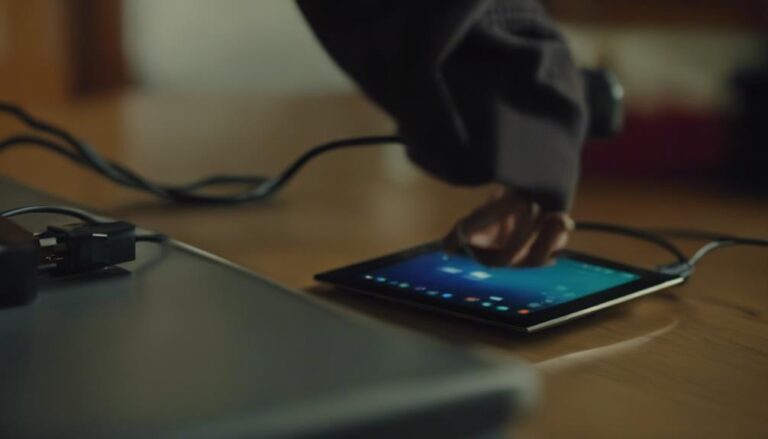
When faced with a Lenovo tablet that refuses to charge, troubleshooting the issue systematically can often reveal the underlying cause.
From inspecting the charging cable and port for any signs of damage to exploring software-related fixes, there exists a range of potential solutions to explore.
However, the complexity of modern devices can sometimes lead to unexpected challenges, requiring a methodical approach and perhaps a deeper exploration of the tablet's internal components.
The journey to restoring your Lenovo tablet's charging functionality may uncover unforeseen insights into its intricate workings.
Inspecting the charging cable and port for any physical damage or obstructions is the first step in troubleshooting a Lenovo tablet that is not charging. Begin by carefully examining the charging cable for any visible signs of damage such as fraying or kinks that could impede the flow of power. Next, check the charging port on the Lenovo tablet to ensure there is no debris or lint present that may be blocking the connection. It is crucial to verify that the charging cable is securely plugged into both the tablet and the power source to establish a stable connection for charging to occur effectively.
To further diagnose the issue, consider testing the charging cable with another compatible device to determine if the problem lies with the cable or the tablet itself. If the charging cable and port appear to be in good condition but the tablet still does not charge, gently clean the charging port with a soft brush or compressed air to eliminate any dirt or dust accumulation that could be hindering the charging process.
To address charging issues with a Lenovo tablet, one effective troubleshooting step is to power cycle the device. Power cycling involves turning off the tablet, unplugging it, and then restarting it. This process helps reset the tablet's system, potentially resolving any software glitches that may be impacting the charging functionality.
By performing a power cycle, the tablet can reestablish its connection with the charger, which may have been disrupted. This simple yet effective method is a quick way to troubleshoot charging problems before seeking more advanced assistance.
It is important to note that power cycling does not involve complex technical procedures but rather a basic reset that can often resolve common charging issues. By enabling the tablet to restart and reload its system, power cycling can often address charging problems caused by temporary software malfunctions.
Consider updating the battery driver as a potential solution to address charging issues affecting the Lenovo tablet. Updating the battery driver is a crucial step in troubleshooting charging problems that may arise due to outdated or missing drivers. By downloading the latest battery driver from the manufacturer's website, you can ensure compatibility and enable the tablet to continue charging properly.
An updated battery driver enhances the tablet's charging functionality and performance, allowing it to work without JavaScript. Proper installation of the updated driver is essential for resolving charging issues effectively. After updating the driver, it is important to verify its successful installation to confirm that the charging problems have been addressed.
Keeping the battery driver up to date not only helps in resolving current charging issues but also prevents potential future issues related to charging. Be sure to follow the manufacturer's instructions carefully while updating the battery driver to ensure a smooth and successful process.
Efficient troubleshooting of software-related charging issues on a Lenovo tablet involves clearing the cache in recovery mode. When facing charging problems, wiping the cache can be a simple yet effective solution.
By accessing the tablet's recovery mode using specific hardware button combinations, you can clear the system cache partition. This process helps remove temporary system data and potential software glitches that might be causing the charging malfunction. Importantly, wiping the cache in recovery mode is a non-intrusive step that does not impact your personal data or settings on the Lenovo tablet.
This method is often recommended as an initial troubleshooting step before delving into more complex solutions. It is a quick procedure that can potentially resolve common software-related charging issues.
If you are experiencing difficulties with charging your Lenovo tablet, attempting to wipe the cache in recovery mode may help address the problem without requiring extensive technical knowledge or affecting your device's data.
When encountering charging issues with a Lenovo tablet, ensuring the compatibility and condition of the charger is crucial for effective troubleshooting. It is essential to verify that the charger is suitable for the specific Lenovo tablet model being used. Check the charger cable for any visible damage or fraying that could hinder proper charging performance. Using an original or certified charger is recommended to avoid compatibility issues and ensure efficient charging.
If the Lenovo tablet fails to charge even after attempting different outlets and troubleshooting steps, it may be time to consider replacing the charger. Test the charger with another device to confirm whether the issue lies with the charger or the tablet itself. If the charger is found to be faulty, replacing it with a compatible and functioning charger can often resolve charging issues efficiently. Remember to choose a charger that is compatible with the Lenovo tablet model to ensure optimal charging performance.
To address persistent charging issues with a Lenovo tablet, one effective troubleshooting step involves discharging the motherboard to reset and recalibrate the battery. Discharging the motherboard on a Lenovo Android tablet can help in resolving charging problems by resetting the charging system and improving battery performance. This process, recommended by the Lenovo and Motorola community, entails removing all power sources from the tablet and holding down the power button for approximately 30 seconds.
By discharging the motherboard, users can potentially fix issues related to the battery not charging or holding a charge properly.
It is crucial to perform this action carefully to prevent any potential damage to the device. By following this troubleshooting step, users may be able to address charging issues without the need for professional assistance, saving time and potentially avoiding costly repairs.
Discharging the motherboard is a valuable technique in the arsenal of solutions for common charging problems experienced by Lenovo tablet users.
For optimal charging performance on Lenovo tablets, users can enhance battery capacity by disabling the Battery Life Extender feature found in the Lenovo Vantage software. The Battery Life Extender feature, when turned off, may allow the battery to charge to its full capacity, addressing any charging issues that users may be experiencing. By adjusting the Battery Life Extender settings in the Lenovo Vantage software, users can ensure that their Lenovo tablet charges efficiently and effectively.
Disabling the Battery Life Extender feature can help resolve issues with the tablet not charging properly, ensuring that the battery functions at its best. This feature is designed to prolong battery life by limiting the maximum charge capacity, but in some cases, it may lead to charging problems. By turning off Battery Life Extender, users can make sure that their Lenovo tablet charges optimally and without any hindrances, providing them with a reliable charging experience.
A Lenovo tablet may not charge due to issues with the charging cable, port, software glitches, battery condition, or overheating. Troubleshoot by checking different chargers and outlets, cleaning the charging port, and ensuring a secure connection between the charger and tablet.
When a Lenovo tablet won't charge when plugged in, it could indicate issues with the charging cable, port, software, or battery. Ensure a secure connection, clean port, and test the charger with another device. Contact Lenovo Support or visit an authorized service center for further assistance.
When a tablet is plugged in but not charging, troubleshooting steps involve checking the charger connection, restarting the device, testing another charger, cleaning the charging port, and seeking support if the issue persists for prompt resolution.
To reset a dead Lenovo tablet, press and hold the Power button for 10 seconds to force a power reset. This action can help resolve software glitches or unresponsive screens. Following this, plug in the charger and monitor the charging status.
In conclusion, troubleshooting steps such as checking the charging cable and port, power cycling the tablet, updating the battery driver, wiping cache in recovery mode, replacing the charger, discharging the motherboard, and turning off Battery Life Extender can help resolve issues with a Lenovo tablet not charging.
If these steps do not work, contacting Lenovo Support or visiting an authorized service center may be necessary for further assistance.