Physical Address
304 North Cardinal St.
Dorchester Center, MA 02124
Physical Address
304 North Cardinal St.
Dorchester Center, MA 02124
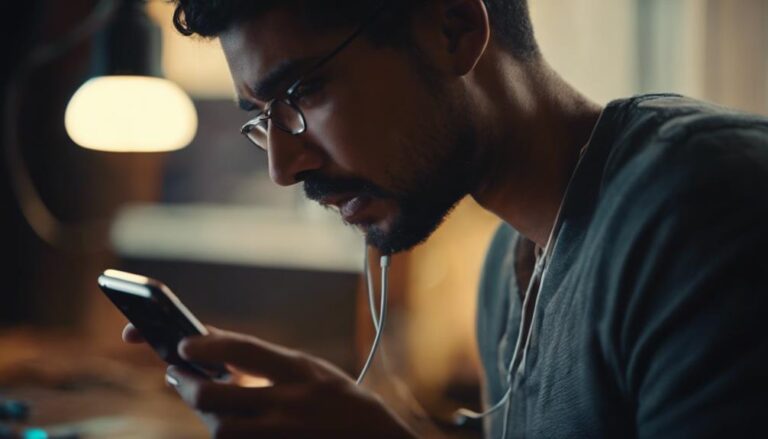
When faced with the challenge of an iPhone 14 Pro not charging, it can be a frustrating experience for users. However, there are various troubleshooting steps that can be taken to address this issue. From checking the charging cable and adapter to ensuring the device's software is up to date, these initial steps can often resolve common charging problems.
Yet, what happens when these basic solutions fail to yield results? Exploring more advanced strategies and seeking expert guidance might be the next logical step in resolving this perplexing dilemma.
Charging issues with the iPhone 14 Pro can stem from various common hardware and software factors that affect its ability to charge properly. When encountering charging problems with the iPhone 14 Pro Max, it is essential to consider hardware causes such as a malfunctioning charging port, faulty charger, battery issues, or cable problems. These hardware issues can impede the charging process and result in a non-functional charging experience.
Moreover, software-related factors like bugs or glitches in the iOS software can also lead to charging issues with the iPhone 14 Pro. These software anomalies can disrupt the charging functionality of the device, causing inconsistencies in the charging process. To address these charging concerns effectively, users are advised to clean or inspect the charging port, test with a different cable, and confirm charger functionality by charging another device. By identifying whether the problem is hardware or software-related, users can troubleshoot and resolve charging issues with the iPhone 14 Pro efficiently, ensuring the device charges as intended.
To ensure optimal performance and address potential software-related factors affecting charging functionality, it is essential to regularly check for software updates on your iPhone 14 Pro. Keeping your iOS device up to date can play a crucial role in resolving charging issues. Here are some key points to consider:
Upon examining the charging port and cable of your iPhone 14 Pro, carefully look for any obstructions or damages that could be impeding proper charging functionality. Check the charging port for dust, lint, or debris that may be blocking the connection. Inspect the charging cable for signs of wear, fraying, or damage that could affect charging.
It is essential to use a flashlight to ensure the charging port is clean and free of any obstructions that might hinder the charging process. Look closely for any bent or broken pins inside the charging port, as these could be causing connectivity issues.
To troubleshoot further, test the cable with another device to determine if the problem lies with the cable or the iPhone 14 Pro itself. By thoroughly examining the charging port and cable, you can identify and address any issues that may be preventing your iPhone 14 Pro from charging properly.
A simple yet effective troubleshooting step for addressing charging issues with your iPhone 14 Pro is to restart the device. Restarting your iPhone can help refresh the system and potentially resolve charging issues.
Here's how to restart your iPhone 14 Pro:
A restart can clear temporary software glitches that may be affecting the charging functionality of your iPhone 14 Pro.
If your iPhone 14 Pro is not charging, restarting it can be a good first step before trying other troubleshooting methods. This simple and quick solution can often address minor charging problems without the need for more extensive solutions. Remember to check the charging port and cable as well to ensure all components are functioning correctly.
After ensuring that your iPhone 14 Pro has been restarted, a practical step to troubleshoot charging issues is to test the device with a different power source. Begin by plugging the charger into an alternative power outlet to eliminate the possibility of issues with the current source. Verify the functionality of the power outlet by connecting another device to confirm power supply adequacy.
If the issue persists, try using a different USB port on a computer or an alternate power adapter. This step helps determine whether the problem lies with the original power source or the iPhone itself. Additionally, inspect the iPhone charging port for any visible damage or debris that could be obstructing the connection to the power source. Clean the port carefully if it appears dirty, and check for any signs of physical damage that may require professional repair.
Is the alignment of the MagSafe Charger crucial for optimal wireless charging efficiency with iPhone 14 Pro models?
Proper alignment is indeed key to ensuring seamless charging with the iPhone 14 Pro. Here are some essential tips to utilize the MagSafe Charger correctly:
To address potential software-related issues impacting the charging functionality of your iPhone 14 Pro, consider resetting the device's settings. Resetting your iPhone's settings can help resolve underlying software issues that may be causing the charging problem. This process reverts all settings on your Apple device to their default state without affecting your personal data.
To perform a reset, navigate to Settings, then General, followed by Reset, and select Reset All Settings. After the reset, you may need to reconfigure certain settings such as Wi-Fi passwords and wallpaper preferences.
Resetting your iPhone's settings serves as a valuable troubleshooting step if other solutions have proven ineffective in resolving the charging problem. By initiating this reset, you create an opportunity to eliminate any software glitches that could be hindering the device's charging functionality, potentially leading to a successful resolution of the issue.
Using a small tool like a toothpick, gently clean the charging port of your iPhone 14 Pro to remove any debris or lint obstructing the connection. This simple maintenance task can often resolve issues where the iPhone 14 won't charge.
To effectively fix your iPhone, focus on the following steps:
After ensuring the cleanliness and integrity of the charging port and cable, the next critical step to maintain optimal performance of your iPhone 14 Pro is to monitor its battery health.
To do this, navigate to Settings, then Battery, and select Battery Health. Here, you can check the maximum capacity percentage to assess how well your battery is performing over time. It's essential to keep an eye on this figure to ensure your device is functioning at its best.
Additionally, monitoring the peak performance capability displayed in this section will help you gauge if your iPhone is operating at its optimal level. If you notice a significant decline in battery percentage or peak performance capability despite charging for at least the recommended time, it might be time to seek Apple support for further assistance.
Regularly monitoring your battery health is crucial for maintaining your iPhone 14 Pro's longevity and performance.
Consider seeking expert help at an Apple Store Genius Bar to address your iPhone 14 Pro charging issue efficiently. The Apple Store Genius Bar provides professional support services specifically tailored to your iOS device problems. Here are some benefits of seeking assistance at an Apple Store Genius Bar:
iPhone 14 Pro may not charge due to various factors like a faulty charging cable, software glitches, or power source issues. Identifying the root cause through troubleshooting and implementing solutions such as updating iOS or changing the cable can resolve charging problems.
The iPhone 14 may not turn on or charge due to a drained battery, overheating issues, or software malfunctions. When facing such challenges, ensuring a properly working charger, waiting, or seeking warranty assistance are key troubleshooting steps.
If your phone is not charging even though the charger works, potential causes may include a faulty charging port, damaged cable, software glitches, or power source issues. Troubleshoot by checking connections, testing components, and restarting the device.
iPhone 14 Pro may not charge wirelessly due to incompatible charging pads, misalignment, obstructions, or interfering accessories. Ensure proper alignment, compatible Qi charger, obstruction-free connection, and consider removing interfering accessories for efficient wireless charging functionality.
In conclusion, troubleshooting charging issues on an iPhone 14 Pro can be resolved by:
Regular maintenance and troubleshooting are key to ensuring proper charging functionality for your device.