Physical Address
304 North Cardinal St.
Dorchester Center, MA 02124
Physical Address
304 North Cardinal St.
Dorchester Center, MA 02124
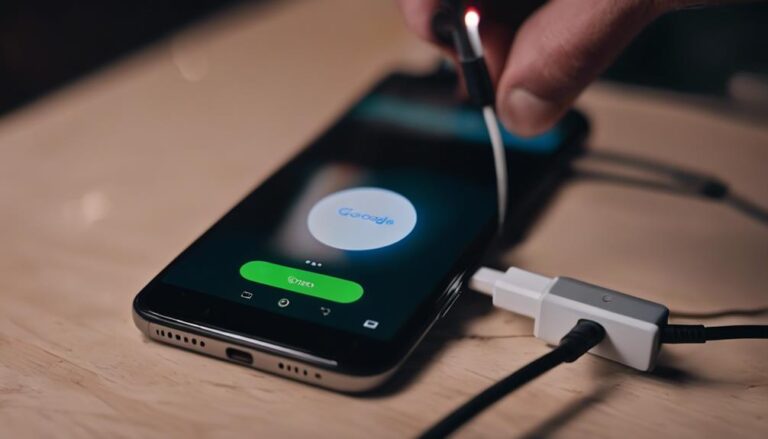
When faced with the frustrating issue of a Google Pixel not charging when connected, it is essential to approach the troubleshooting process systematically.
From checking basic connections to exploring alternative charging methods, there are various steps one can take to resolve this common problem.
By following a structured approach and considering both hardware and software factors, users can often pinpoint the root cause of the issue and implement effective solutions.
In the following discussion, we will explore some advanced troubleshooting techniques and lesser-known fixes that could potentially resolve the Google Pixel connected not charging dilemma.
Occasionally, restarting your Google Pixel can effectively resolve charging issues by resetting the device's charging process and addressing temporary software glitches. When encountering problems like 'Connected, not charging,' a simple restart can often do the trick.
To restart your Pixel, press and hold the Power button for about 30 seconds until the device powers off and then back on. This basic troubleshooting step is known to reestablish the charging connection between your Pixel and the charger, potentially saving you from more complex solutions.
Are the charger and cable functioning properly with your Google Pixel? Testing your charger and cable is crucial when facing a charging issue. Begin by examining the cable for any signs of damage or tearing. Connect the charger and cable to another device to ensure they are in good working condition. Make sure the cable is securely inserted into your Pixel to establish a stable connection for charging.
To determine if the charger and cable are causing the charging problem, consider swapping them out with known-working ones. Verify the output voltage, amperage, and wattage of the charging block to ensure compatibility with your Google Pixel. Opt for a high-quality charger and cable that support PPS and PD charging protocols for optimal power delivery and performance.
When troubleshooting charging issues with your Google Pixel, testing the charger in a different outlet can help determine if the wall outlet is the root cause of the problem.
If your Google Pixel™ is not charging, trying a different outlet to ensure the wall outlet is not the issue is a good initial step. By switching to a different power source, you can eliminate the possibility of an outlet problem affecting the charging process.
Testing the charging cable and Pixel in a different outlet can help rule out electrical issues and pinpoint the cause of the charging problem. This step can also help troubleshoot whether the issue is related to power supply variations specific to the original outlet.
Therefore, if you are facing charging problems with your Google Pixel, trying a different outlet is a simple yet effective way to diagnose and potentially resolve the issue.
Removing all accessories from your Pixel facilitates a direct connection between the charger and the phone, optimizing the charging process. This step is crucial in troubleshooting potential issues hindering the charging performance of your Google Pixel phone.
When dealing with charging problems, it is essential to make sure that the charging port is free from any obstructions or interferences. Here's how to proceed:
Regularly inspecting the charging port of your Google Pixel for any debris is essential to ensure optimal charging performance. The charging port is a crucial component of your phone's charging system, and any debris such as dust or lint can hinder the connection between the charger and the phone, leading to charging issues.
To address this, carefully examine the charging port for any visible debris that may be blocking the connection. Use a soft brush or a clean, dry toothbrush to gently clean the port and remove any accumulated dirt or debris. It is important to avoid using sharp objects like toothpicks or metal tools as they can cause damage to the internal components of the charging port.
Once cleaned, ensure that the charging port is completely dry before plugging in the charger to prevent any potential short circuits. By maintaining a clean charging port free of debris, you can prevent charging issues and ensure a secure connection for efficient charging of your Google Pixel phone.
Inspecting the battery charge level of your Google Pixel is a fundamental step in troubleshooting the 'Connected, Not Charging' issue. To ensure you effectively address this problem, follow these steps:
Investigating potential screen-related complications is essential in addressing connectivity and charging problems on your Google Pixel device.
To troubleshoot screen issues impacting charging, start by checking for any visible cracks, scratches, or damages that could be hindering the charging process. Look out for discoloration or abnormal pixel patterns, as these could be indicative of underlying screen problems affecting charging functionality.
Test the screen responsiveness by tapping and swiping across different areas to ensure there are no dead zones causing charging issues. Additionally, adjust the screen brightness and display settings to see if there are any correlations between screen adjustments and charging problems.
Enabling Battery Saver mode through the Settings App can help reduce screen activity and optimize power usage, potentially improving the charging functionality.
When a Google Pixel displays a 'Connected, not charging' message, it may be due to incompatible chargers or cables lacking proper support for charging protocols. Ensuring the use of original accessories or PD/PPS-compatible chargers can resolve this issue.
The persistent occurrence of the 'Connected, not charging' message on Google Pixel phones may stem from the use of incompatible chargers lacking support for essential charging protocols. Addressing this issue requires understanding and employing chargers compliant with PD and PPS standards.
To reset the battery on your Google Pixel, perform a soft reset by restarting the phone. If issues persist, attempt a hard reset by holding down Power and Volume Down buttons. These methods can help recalibrate the power management system.
Google's decision to exclude a charger with the Google Pixel aligns with their commitment to environmental sustainability, reducing electronic waste, and encouraging the use of existing chargers or compatible options. This practice promotes universal charger adoption and reduces redundant accessories.
In conclusion, troubleshooting the Google Pixel connected not charging issue involves simple steps such as:
It is important to ensure all accessories are removed and the battery charge is verified. By following these steps and seeking professional help if needed, users can effectively address charging problems and maintain the functionality of their device.