Physical Address
304 North Cardinal St.
Dorchester Center, MA 02124
Physical Address
304 North Cardinal St.
Dorchester Center, MA 02124
Looking to enhance your MacBook Pro workspace? You're in the right place. The top picks include the Alienware AW3423DWF for immersive gaming, the HP E45c G5 for multitasking, and the ASUS ProArt PA279CRV for stunning visuals perfect for creatives. If you're a digital artist, the Wacom Cintiq Pro 27 provides unmatched precision. For serious gamers, the ASUS ROG Swift PG32UCDM offers high performance. Each monitor boasts unique features to suit different needs. Ready to transform your setup? Keep exploring to discover which monitor fits your style and boosts your productivity!

The Alienware AW3423DWF Curved QD-OLED Gaming Monitor stands out as an exceptional choice for creative professionals and avid gamers seeking unparalleled visual performance. Featuring a 34-inch Quantum Dot OLED display, it delivers a stunning 3440x1440p resolution with a 21:9 aspect ratio. The monitor boasts a remarkable 0.1ms response time and a 165Hz refresh rate, ensuring fluid motion and minimal latency during gameplay. With a 99.3% DCI-P3 color gamut and VESA DisplayHDR True Black 400, it achieves vibrant colors and true blacks, enhancing both gaming and content creation experiences. The 1800R curvature further immerses users in their visuals, while AMD FreeSync Premium Pro technology guarantees stutter-free performance, making it ideal for various multimedia applications.
Best For: Creative professionals and avid gamers seeking top-tier visual performance and immersive gaming experiences.
Pros:
Cons:

For professionals seeking an expansive workspace, the HP E45c G5 Curved Screen LED Monitor stands out with its impressive dual Quad HD resolution of 5120 x 1440. Featuring a 32:9 aspect ratio and a robust contrast ratio of 3000:1, this monitor provides vibrant visuals suitable for both business and gaming applications. Its 3ms response time guarantees smooth performance, while the VA panel delivers good image quality, especially for text reading. However, users may encounter challenges such as audio management issues and image scaling limitations. Despite these drawbacks, the HP E45c G5 remains a solid option for those prioritizing screen real estate, though potential buyers should explore alternatives for a more seamless experience.
Best For: Professionals seeking an expansive workspace for multitasking and those who enjoy immersive gaming experiences.
Pros:
Cons:

Professionals in the fields of photography and graphic design will find the ASUS ProArt Display 27" 4K HDR Professional Monitor (PA279CRV) an exceptional choice, thanks to its impressive color accuracy and extensive connectivity options. With a 27-inch 4K display offering 99% DCI-P3 and Adobe RGB coverage, this monitor is Calman Verified and factory pre-calibrated to deliver Delta E < 2 accuracy. Its USB-C port allows for device charging while facilitating video and audio connectivity. The monitor's adjustable height and rotation enhance usability, making it suitable for various creative tasks. However, users should be mindful of its limited input ports and subpar built-in speakers, as well as mixed reviews regarding customer support. Overall, it remains a strong contender for high-quality visual performance.
Best For: Professionals in photography and graphic design seeking a high-quality display with excellent color accuracy and versatility.
Pros:
Cons:
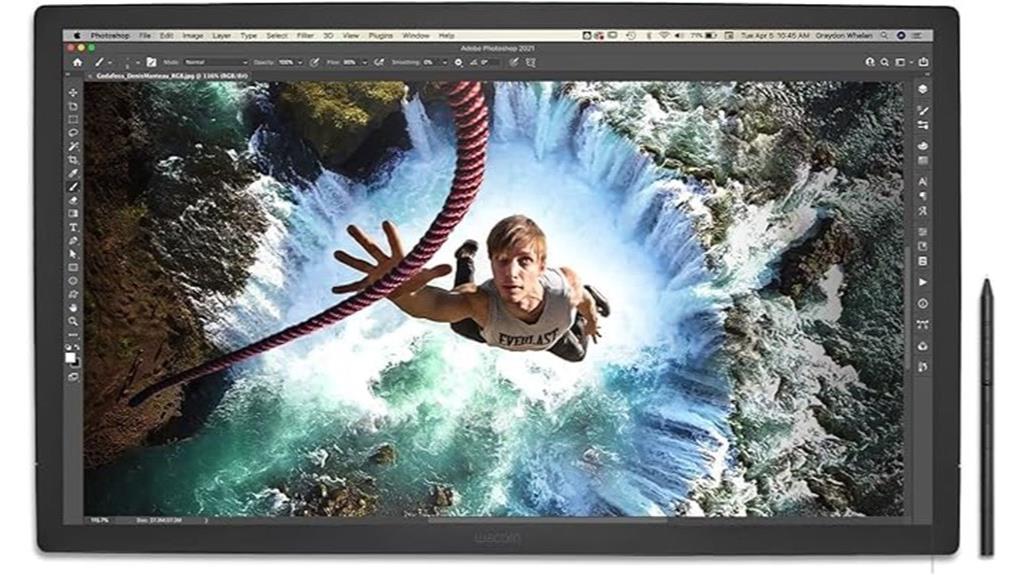
With its stunning 4K UHD resolution and an impressive color gamut covering 99% of Adobe RGB and 98% of DCI-P3, Wacom Cintiq Pro 27 Creative Pen Display stands out as an exceptional choice for creative professionals seeking to elevate their digital art and design capabilities. The device features the Pro Pen 3 with 8,192 levels of pressure sensitivity, ensuring precise control and customization. Enhanced workflow is facilitated by eight customizable ExpressKeys and robust multi-touch functionality. Installation is user-friendly, supporting USB-Type C and DisplayPort connections. Despite some critiques regarding glare and potential screen issues, the Cintiq Pro 27's build quality and screen clarity make it a premium, albeit costly, investment for serious artists and designers.
Best For: The Wacom Cintiq Pro 27 is best for professional digital artists and designers seeking high resolution, color accuracy, and advanced pen technology in their creative work.
Pros:
Cons:

The ASUS ROG Swift 32" 4K OLED Gaming Monitor (PG32UCDM) stands out as an exceptional choice for creative professionals and gamers alike, thanks to its stunning UHD resolution and vibrant QD-OLED display. With a 240Hz refresh rate and a lightning-fast 0.03ms response time, it offers tear-free gameplay and an immersive visual experience. The monitor covers 99% of the DCI-P3 color gamut, ensuring remarkable color accuracy and depth, while HDR compliance enhances the overall picture quality. Additionally, features like G-SYNC compatibility and Picture-in-Picture functionality cater to serious gamers and multitaskers. With 90W USB-C power delivery and robust design, the PG32UCDM is a top-tier option that justifies its investment for both work and play.
Best For: The ASUS ROG Swift 32" 4K OLED Gaming Monitor (PG32UCDM) is best for creative professionals and serious gamers who demand high performance and exceptional visual quality.
Pros:
Cons:

For creatives and visual professionals seeking unparalleled image quality, the Apple 32-inch Pro Display XDR with Retina 6K Display – Nano-Texture Glass stands out as an exceptional choice. With a stunning Retina 6K resolution of 6016 by 3384 pixels and Extreme Dynamic Range (XDR), this monitor offers extraordinary brightness levels, achieving 1000 nits sustained and 1600 nits peak. The P3 wide color gamut and 10-bit color depth deliver vivid colors and deep blacks, enhancing HDR content. However, users may experience minor performance issues related to brightness and color shifts at off-axis angles. While the design is visually striking, the absence of a basic stand and high accessory costs may deter some buyers. Ultimately, it remains a top-tier option for those who prioritize professional-grade displays.
Best For: Creative professionals and visual artists who demand exceptional image quality and color accuracy in their work.
Pros:
Cons:

Designed for gamers and creative professionals alike, the Dell G2724D Gaming Monitor boasts a stunning 27-inch QHD display with a rapid 165Hz refresh rate. This monitor features a 1ms response time and VESA DisplayHDR 400, ensuring vibrant visuals with 99% sRGB color coverage. Connectivity options include a USB Type-C to DP cable and HDMI/DP ports, accommodating both desktops and consoles. Enhanced gameplay is supported through AMD FreeSync Premium and NVIDIA G-SYNC technologies, delivering a tear-free experience. Its ergonomic stand allows for tilt, swivel, pivot, and height adjustments, while the sturdy build quality enhances its longevity. Despite minor concerns regarding customer service and shipping, the Dell G2724D remains a compelling option for users seeking performance and value.
Best For: Gamers and creative professionals seeking a high-performance monitor with vibrant visuals and ergonomic design.
Pros:
Cons:

With its impressive 4K resolution and versatile USB-C connectivity, the Dell UltraSharp U2723QE serves as an exceptional choice for professionals who require a reliable and efficient external monitor for their MacBook Pro. This 27-inch monitor features a stunning resolution of 3840 x 2160 at 60 Hz, delivering vibrant colors and deep blacks, making it ideal for productivity tasks like writing and coding. The integrated USB hub simplifies connectivity, allowing users to connect multiple devices effortlessly. With a brightness of 400 nits and an anti-glare screen coating, it minimizes eye strain during extended use. The sleek design and adjustable stand enhance ergonomics, making the U2723QE a practical investment for both personal and professional settings.
Best For: Professionals seeking a reliable and high-quality monitor for productivity tasks, particularly those using laptops like the MacBook Pro.
Pros:
Cons:

The HP E27m G4 27-inch IPS QHD Monitor stands out as an ideal choice for professionals who prioritize seamless video conferencing capabilities, thanks to its integrated 5MP tilt-adjustable webcam and dual microphones. Offering a resolution of 2560 x 1440 with a 16:9 aspect ratio, this monitor guarantees sharp visuals and vibrant colors, enhanced by a brightness of 300 nits and a contrast ratio of 1000:1. Weighing 24.9 pounds and measuring 9.45 x 27.17 x 0.98 inches, it provides a robust presence on any desk. With five USB ports and a single USB-C cable for data and charging, connectivity is straightforward. However, customer feedback points to concerns regarding microphone and speaker performance, suggesting users evaluate their specific needs.
Best For: Professionals seeking an integrated video conferencing solution with a high-quality display.
Pros:
Cons:

For gamers seeking an immersive experience, the AOC Q27G3XMN 27 Mini LED Gaming Monitor stands out with its impressive 180Hz refresh rate and 1ms response time. This 2K QHD monitor features Mini LED technology with 336 dimming zones, delivering true blacks and vibrant colors, thanks to its 134% sRGB color gamut and VESA DisplayHDR 1000 certification. Connectivity options include two HDMI 2.0 and two DisplayPort inputs, making it versatile for various gaming setups, including consoles. The monitor's adaptive-sync technology guarantees smooth, tear-free gameplay, while the AOC Low Input Lag Mode boosts responsiveness. Although the user interface could be improved, overall, the Q27G3XN provides exceptional value for both gaming and multimedia experiences.
Best For: Gamers seeking a high-performance monitor that offers exceptional color accuracy and responsiveness for both console and PC gaming.
Pros:
Cons:
When choosing extra monitors for your MacBook Pro, you'll want to take into account several key factors. Resolution and clarity can make a big difference in your viewing experience, while color accuracy is essential for design work. Additionally, think about the size and space you have, the connectivity options available, and refresh rate factors to guarantee peak performance.
Choosing the right resolution and clarity for your extra monitor can considerably enhance your MacBook Pro experience. A higher resolution, like 4K (3840 x 2160), offers stunning detail and clarity, making it perfect for graphic design or video editing tasks. If you're looking for a balance between sharp images and system performance, consider a QHD resolution (2560 x 1440). It provides excellent clarity without demanding too much from your MacBook Pro.
Another important factor is pixel density, measured in pixels per inch (PPI). For instance, a 27-inch 4K monitor has a pixel density of about 163.18 PPI, resulting in incredibly crisp visuals. Additionally, monitors with a high contrast ratio, such as 1,000,000:1, will enhance the distinction between light and dark areas, giving your images and text greater depth and clarity.
Lastly, a wide color gamut coverage, like 99% DCI-P3, guarantees your monitor displays a broader range of colors accurately, enriching your overall viewing experience. By carefully considering these aspects of resolution and clarity, you can select an extra monitor that truly complements your MacBook Pro.
While resolution and clarity play a crucial role in enhancing your MacBook Pro experience, color accuracy is equally important, especially for creatives. If you're involved in graphic design, photography, or video editing, precise color reproduction can directly impact the quality of your work. Choosing a monitor with a wide color gamut, like 99% DCI-P3 or Adobe RGB, guarantees a more vibrant and accurate representation of colors compared to standard sRGB monitors.
Calibration tools and factory pre-calibrated displays can greatly enhance color accuracy. These features help make certain that colors appear consistently across different devices and media, allowing you to trust your monitor's output. Look for monitors with a low Delta E value (less than 2), as this indicates minimal color deviation from true colors, which is essential for tasks requiring high color fidelity.
Finally, consider monitors with high dynamic range (HDR) capabilities. These displays improve color depth and contrast, resulting in more lifelike images and better visual experiences for content creation and consumption. By prioritizing color accuracy, you'll elevate your creative projects and guarantee your work stands out with precision and vibrancy.
Selecting the right monitor size for your MacBook Pro can greatly enhance your productivity and comfort. When considering extra monitors, think about the desk space you have available. Larger monitors, typically ranging from 27 to 32 inches, can markedly impact your workspace organization. Confirm the size complements your MacBook Pro's screen for an ideal dual-display experience.
Monitor height and ergonomics play an important role too. Larger displays may require adjustable stands to maintain comfortable viewing angles and minimize neck strain. You'll want to position your monitor about 20 inches away to avoid eye strain, especially with bigger screens.
Additionally, keep in mind the aspect ratio of the monitor. An ultra-wide option can provide more horizontal space, allowing you to multitask effectively without cluttering your workspace. Balancing size and space is vital for creating a comfortable and efficient setup. By carefully considering these factors, you'll set yourself up for a more productive experience with your MacBook Pro and its extra monitors.
When you're looking to expand your MacBook Pro setup with extra monitors, understanding the available connectivity options is essential for seamless integration. Most modern MacBook Pro models support USB-C or Thunderbolt 3/4 ports, which allow for high-speed data transfer and video output through a single cable. This means you can enjoy a clean and efficient workspace without the hassle of multiple cords.
If you're considering monitors that use HDMI, you'll find this connection option common and compatible with many devices, making it great for those with older equipment. Additionally, DisplayPort connections can be adapted from USB-C, providing high resolutions and refresh rates, perfect for high-performance displays.
For users wanting to maximize their workspace, daisy chaining multiple monitors is an option using DisplayPort Multi-Stream Transport (MST). This feature can help you connect several monitors while keeping your setup organized. Finally, look for monitors with built-in USB hubs, which simplify connecting peripherals and reduce cable clutter, enhancing your overall efficiency. Understanding these connectivity options will help you choose the right monitors to elevate your MacBook Pro experience.
Choosing the right refresh rate for your extra monitors can greatly enhance your MacBook Pro experience, especially if you engage in gaming or video playback. A higher refresh rate, like 120Hz or 165Hz, offers smoother motion, making fast-paced tasks more enjoyable and visually appealing. This can be a game-changer when you're diving into action-packed games or watching high-frame-rate videos.
For everyday productivity tasks, a 60Hz refresh rate usually suffices. However, you might notice improved responsiveness when multitasking or using graphic-intensive applications with a higher rate. It's crucial to take into account how refresh rates affect input lag; lower rates can lead to noticeable delays during fast interactions, while higher rates provide more immediate feedback.
Before you make your choice, verify your MacBook Pro can support the monitor's desired refresh rate, as not all models can handle high refresh rates at higher resolutions. Finally, look for monitors that use Adaptive Sync technologies like AMD FreeSync or NVIDIA G-SYNC. These features help eliminate screen tearing and stuttering by aligning the monitor's refresh rate with your MacBook Pro's frame rate output, providing a smoother visual experience.
Understanding the various panel technology types is essential for optimizing your MacBook Pro setup. Each type offers unique advantages that can greatly impact your experience.
IPS (In-Plane Switching) panels excel in color accuracy and provide wide viewing angles, making them perfect for graphic design work. However, they may have slower response times compared to other options. If you enjoy watching movies or series, consider VA (Vertical Alignment) panels, which offer superior contrast ratios and deeper blacks, enhancing your media consumption. Just keep in mind they may also suffer from slower response times and narrower viewing angles.
For those seeking vibrant colors and true blacks, OLED (Organic Light Emitting Diode) technology stands out, delivering fast response times. However, be cautious of potential burn-in and higher costs. Mini LED technology takes traditional LED displays up a notch with smaller backlight zones, resulting in better contrast and brightness, particularly for HDR content.
Lastly, TN (Twisted Nematic) panels provide the fastest response times, making them ideal for competitive gaming, but they fall short in color reproduction and viewing angles. Choose wisely based on your needs to enhance your MacBook Pro experience.
To guarantee a comfortable and productive workspace, it's crucial to take into account ergonomic design features when selecting extra monitors for your MacBook Pro. First, look for monitors that allow for height adjustment. Aligning the top of the screen with your eye level helps reduce neck strain during long hours of use.
Next, consider models with tilt, swivel, and pivot capabilities. These features let you customize your viewing angles, enhancing comfort and minimizing glare. A monitor with a 1800R curvature can also improve immersion and decrease eye fatigue by bringing the edges closer to your field of vision.
Additionally, prioritize monitors with low blue light modes and flicker-free technology. These elements greatly reduce eye strain during extended screen time, making your viewing experience more pleasant. Finally, adjustable stands that accommodate a range of movements—such as slant and rotation—can further enhance ergonomics and help you organize your workspace effectively. By focusing on these ergonomic design features, you can create a more comfortable and efficient setup that complements your MacBook Pro.
Yes, you can use any monitor with your MacBook Pro, as long as it has the right connection type. Just make sure to check compatibility, and you'll enjoy an expanded workspace in no time!
To connect a monitor to your MacBook Pro, you'll need either a USB-C to HDMI adapter or a Thunderbolt 3 cable. Make sure the monitor supports the connections you choose for seamless setup.
To adjust display settings for external monitors on your Mac, go to System Preferences, select Displays, and then configure resolution, arrangement, and mirroring options as needed. You'll easily create the perfect setup for your workflow.
Yes, some monitor brands may have compatibility issues with your MacBook Pro, particularly older models. It's crucial to check specifications and user reviews to guarantee seamless connectivity and ideal performance with your specific laptop model.
Yes, you can use multiple monitors with your MacBook Pro simultaneously. Just connect them via Thunderbolt or HDMI ports, and your Mac will automatically detect and extend your display across all screens. Enjoy the expanded workspace!
Choosing the right extra monitor for your MacBook Pro can transform your workspace and boost productivity. Whether you need a stunning 4K display for creative work or a gaming monitor for after hours, there's a perfect option for you. Consider factors like size, resolution, and connectivity to find the ideal fit. With one of these top picks, you'll enhance your setup and enjoy a more efficient and enjoyable computing experience. Happy working!